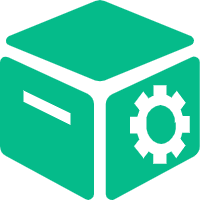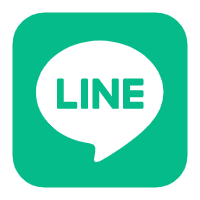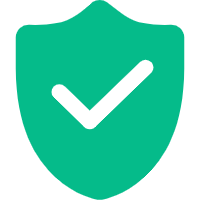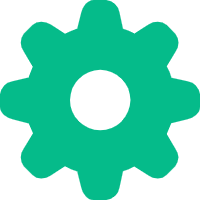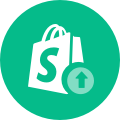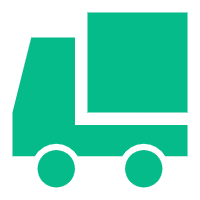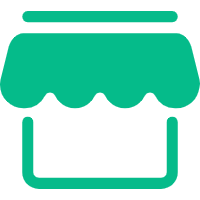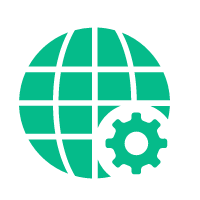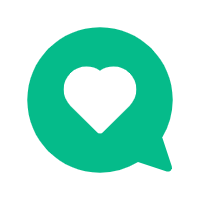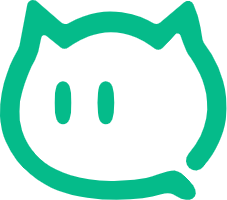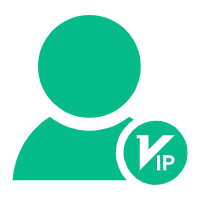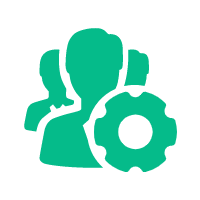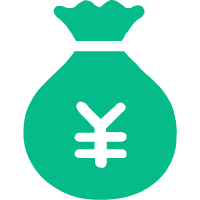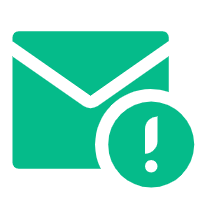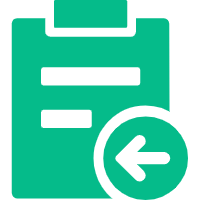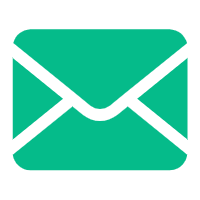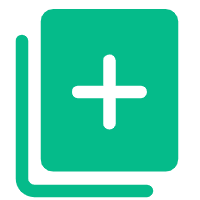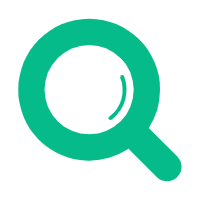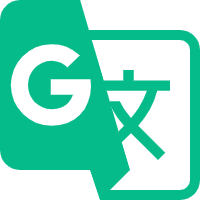Help Center
—— 5 minutes to solve basic problems such as novice entry ——
(1) Select the "Commodity Label" module in the "Commodity Center" in the background to enter;
(2) Click Add to enter the tag editing details page, fill in the "Tag Title" and "Tag Description", and upload the "Tag Cover";
(3) Click Edit in "SEO Settings", click Customize, and fill in the classified SEO information (SEO title, SEO description, SEO keywords, etc.), or use the system default SEO information;
(4) Click Add in "Tag Associated Products" to open the product addition list pop-up window, you can directly select the products you want to associate, or you can search and filter the matching products and add them;
(5) In addition to adding product labels from the “Product Labels” page, you can also add product labels on the product editing page of “Product Management”. In "Basic Settings" < "Label", click Select, click Add to add a product label. You can also set the corresponding product label for the product here;
related suggestion